Getting started guide for Video subtitles
Step by step guide to get you started with Betterlingo for video subtitles
Setup & Installation
- Sign up. To get started with you'll need to sign up for a free account. You can do that by visiting the Sign Up page.
- Configure language. Once you've signed up, you'll need to setup your account. You can do that by visiting the Setup Account page.
- Install browser extension. Visit the Betterlingo Extension page and add extension to your browser.
- Pin extension to browser. Click on the extension icon in your browser and pin it to the browser toolbar for easy access.
Start watching a video
- Find a video. Go to any website (e.g. YouTube) and start watching a video.
- Enable subtitles. Make sure to turn on subtitles (in the language you are learning).
- Click on the extension icon. Click on the Betterlingo extension icon in your browser (it will open sidebar).
- Translate unknown words. Hover over any word in the enhanced subtitles (added by Betterlingo) to see the translation.
- Save word to vocabulary. Click on the "+" button to save it to your vocabulary.
- Alternatively - you can click "+" button in the sidebar "Vocabulary" section to translate and save words.

Translate and save words from subtitles
Train your vocabulary
- Go to Betterlingo web-portal. Go to the Betterlingo and see all your recent activities.
- Open recently watched video. Click on the video you've recently watched to see all the words you've saved.
- Train your vocabulary. Select exercise ("Flash cards", "Pair matching" etc.) you want to do and start training your vocabulary.
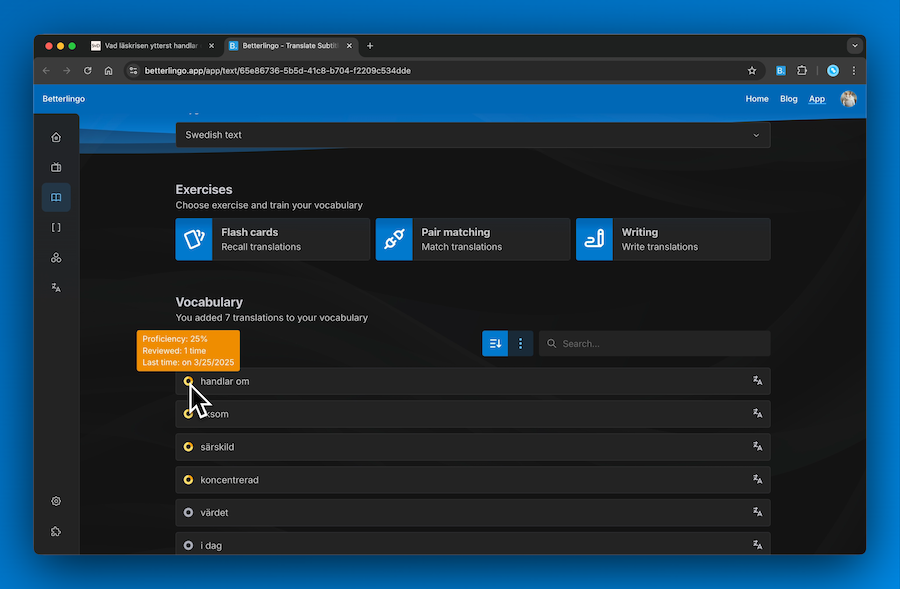
Train your vocabulary with different exercises
Memorize by writing
- Create new text. Click on the "+" button in "Writing" section to create a new text.
- Write the text. Write the text in the language you are learning or your native language.
- Translate unknown words. When in "Reading more" - click or select any word in the text to see the translation.
- Memorize by writing. Write different versions of the text (or translate from one language to another) to memorize it better.
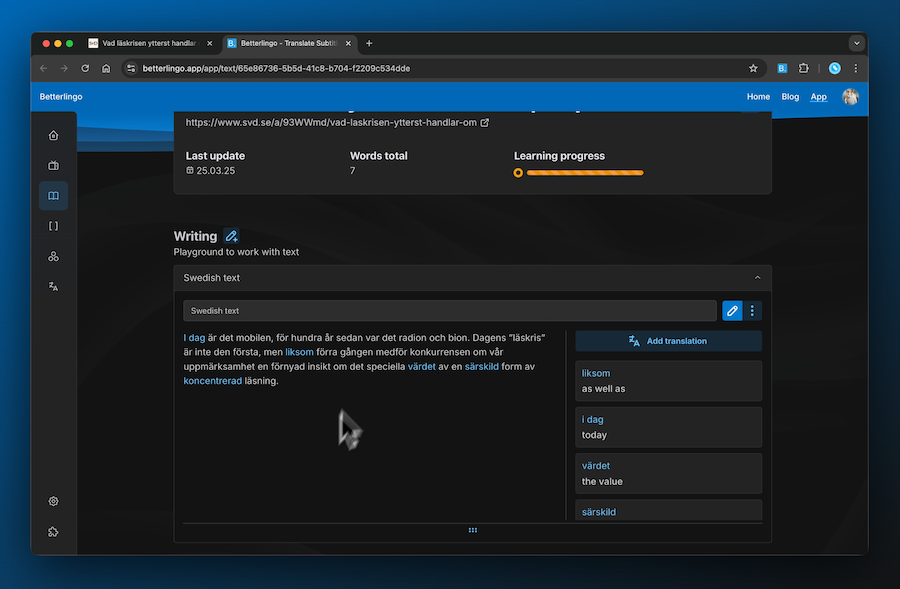
Memorize by writing different versions of text